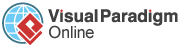If you only need some pages in a PDF document, you can now easily create new PDFs of selected pages from the original PDF using the Visual Paradigm Online PDF editing tool. In this article. we will show you how to extract pages from a PDF file in VP Online!
Extract pages from a PDF file
You can extract pages from a PDF file, by using Visual Paradigm Online.
- After login into your Visual Paradigm Online workspace, Go to Dashboard and select Apps, PDF, to go to your PDFs Workspace.
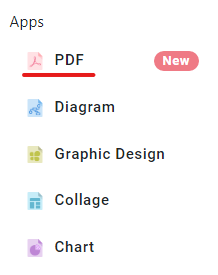
- Press the “TOOLS” button and select “Extract PDF Pages”.
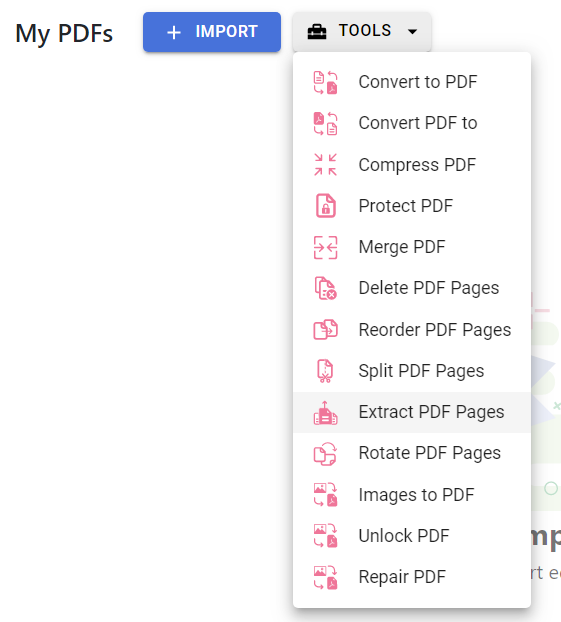
- Upload your PDF file.
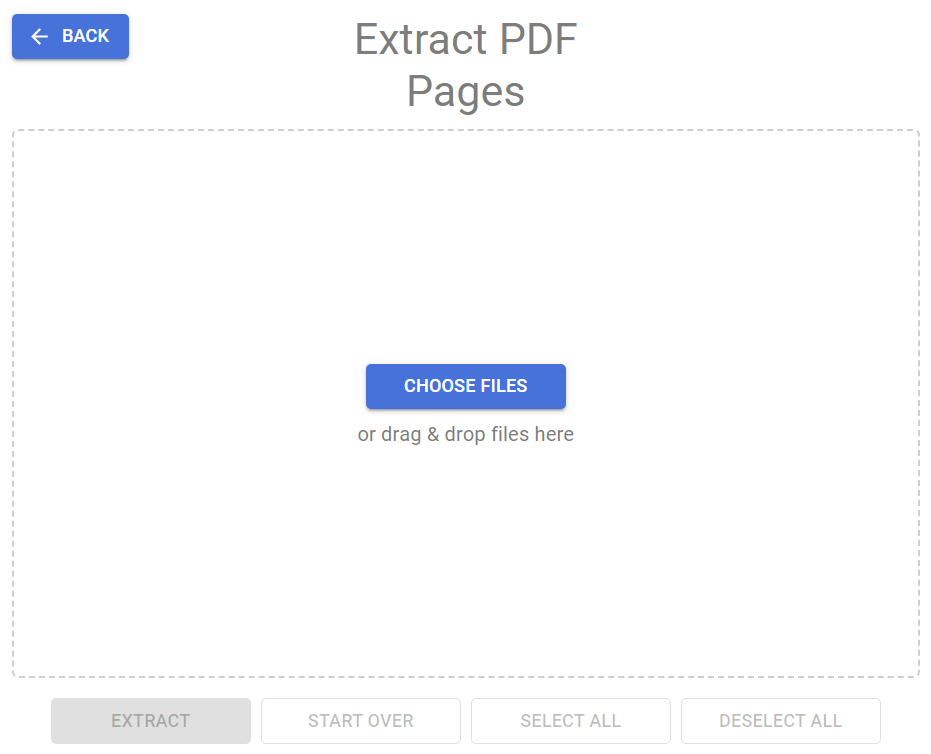
- After upload, the pages in your PDF file are listed, you can click to select the pages you would like to extract. The selected page will have a tick icon, shown at its bottom right corner.
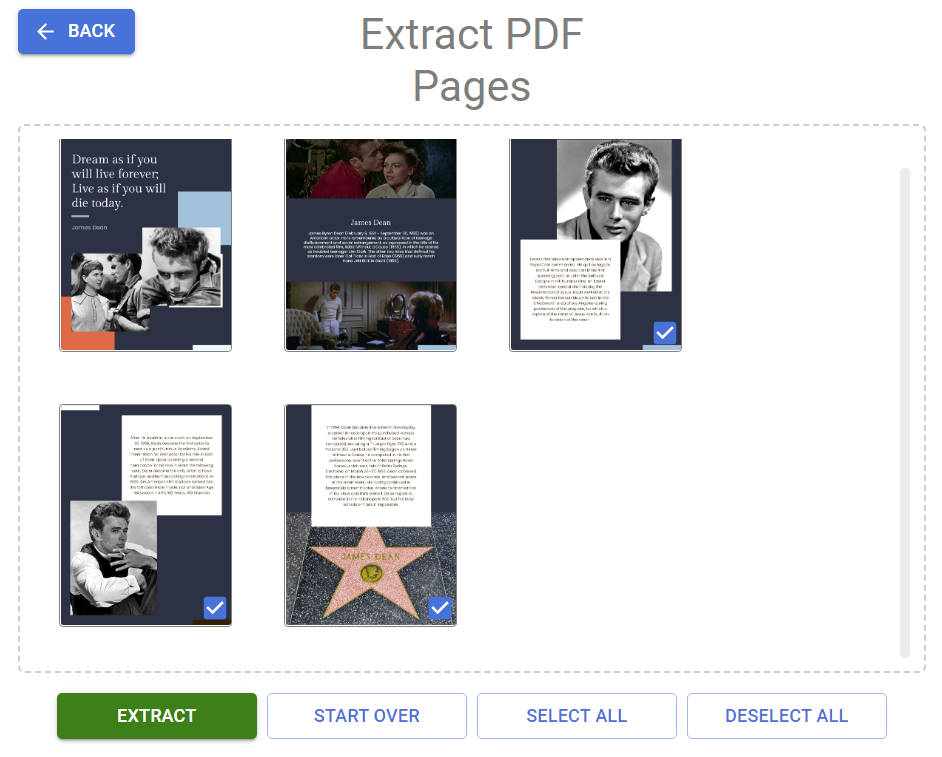
- When finished, press the Extract button to let VP Online extract the pages for you.

- You can then rename the output file if needed, and download it to your device.
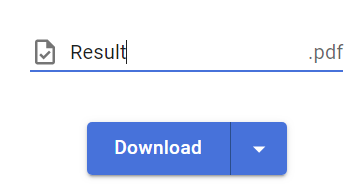
Tips: You can also edit the PDF file in VP Online, or convert it into a digital flipbook.